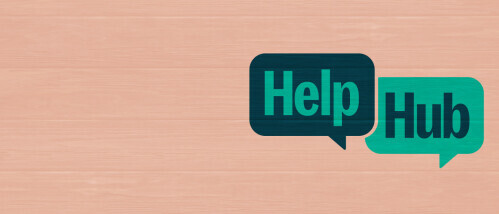
Help Hub
Here to Support You
Get Started
Brightpoint experts are available to get you the answers you need. Are you a new student looking to get started? Are you a continuing student with questions about changing your major or filing your FAFSA? Or, do you need technical support? We’re here to help you with advising, admissions, financial services and more.
Visit the Help Hub on campus:
Chester Campus: Moyar Hall, room M101
Midlothian Campus: Trailblazer Hall, room T115
Can’t come to campus? No problem! Contact us by phone, text, or email.
Call: 804-796-4000
Text: 804-476-0401 (include the topic you need help with)
Email: Helphub@brightpoint.edu
Not sure who or what to ask? Ask us. Not sure what to do? Let us help. Not sure where to go? Come to us, and we’ll do our best to brighten your day in the process.
Help Hub Dropbox
Need to send a check after hours? Outside the Help Hubs on either campus, you'll find a dropbox that can be used to submit check payments and documents to the Cashier’s Office, Admissions & Records, and Financial Aid after 5:00 p.m. All documents must be in an envelope with the following information written on it:
- Receiving office
- Student name
- Student ID
- Student email address
Please do not put cash payments in this box. Checks should be made out to Brightpoint Community College. Help Hub staff check the dropbox each weekday morning when the college opens.
Virtual Smart Start Saturday & Extended Hours
During Virtual Smart Start Saturday, you can connect with Brightpoint staff over Zoom, and get prepared for the start of classes! Join us on January 3 from 9:00 a.m. - 1:00 p.m. to receive support from Brightpoint staff.
This is an opportunity to:
- Meet with an advisor to discuss majors and plan your course schedule.
- Learn about and apply for financial aid.
- Meet with experts to better understand payment plans.
- Discover support services like tech loans and tutoring for Brightpoint students.
Join Virtual Smart Start Saturday
If you need additional support as the new semester begins, attend the Help Hub's Extended Virtual Office Hours! From January 5 - 8, between 5:00 - 6:00 p.m., you can connect with a Help Hub expert over Zoom.
Help When You Need It
Brightpoint experts are available to get you the answers you need. Not sure who to ask? Ask us.
Preparing for Brightpoint
Get Your Student ID
To obtain a Student ID, you will need to fill out a request form. Once you complete and submit the form, you will receive a text when your ID is ready for pickup at the Help Hub.
If you prefer to have your ID mailed, ensure your address in SIS is up to date before submitting your request. Delivery may take up to a week.
Important Reminders:
- You have two weeks to pick up your ID. If not collected within that time, you will be contacted to be opted for mailing. If there’s no response, the Help Hub will discard the ID.
- The Student ID Request Form must be completed before picking up your ID—please don’t visit the Help Hub without submitting it first.
- Do not email the Help Hub with your photo to request an ID. All requests must go through the form.
If you have any questions, email us.
Tips for Your Student ID Photo
To ensure your student ID is approved, follow these guidelines:
- Submit one recent color photo (taken within the last 6 months).
- Make sure your face is clearly visible—no blurriness or poor lighting.
- No edits or filters—do not alter your photo using software, apps, or AI.
- No selfies—have someone else take your photo.
- Use a plain white or off-white background (no shadows, textures, or lines).
Following these tips will help avoid delays in processing your ID.
With your ID, you'll be able to:
- Obtain your parking pass
- Print at the campus library
- Access the campus gyms and VSU's recreational facilities (e.g., swimming pool)
- Receive store discounts
- Check out books and meeting rooms at the library
- Sign in at the ARC
- Get identified as a Brightpoint student quickly
Frequently Asked Questions
Top How-To Videos
Click the three bars at the top right of the video below to see more videos in the top how-to videos playlist, or go to the Brightpoint YouTube channel for all the how-to videos.
Winter Break: December 24, 2025 – January 2, 2026
The college will be on Winter Break, from Wednesday, December 24, 2025 through Friday, January 2, 2026. During Winter Break, the campuses will be closed, and there will be no on-campus classes or services. Some remote services will be available. Information on these services and how to connect to them are outlined in our news section. Registration for Spring 2026 classes will continue online during Winter Break. Current students may sign up and pay for their classes through their SIS account in myBrightpoint. Our campuses will reopen on January 5, 2026.
